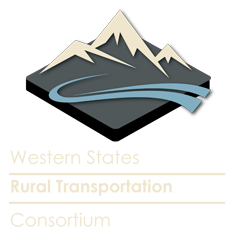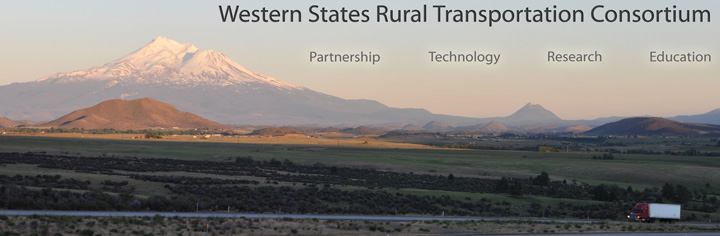UPDATE: Friday, January 11th, 2013
It has been awhile since we posted an update about the Automated Safety Warning Controller (ASWC) project and a lot has been accomplished since we last shared the project’s progress. In fact, Phase 2 of the project will be completed in the next couple months.
As mentioned in the last update, one of the main objectives for Phase 2 was the design and implementation of a Satellite Operations Center Command System (SOCCS) ASWC interface that TMC operators could use to monitor and control basic functions of Controller devices in the field. In order to accomplish this, the project team developed and implemented a communications protocol to allow data exchange with the controller. The protocol defines the communication messages between the controller and an external application, in this case the SOCCS ASWC interface.
The SOCCS ASWC interface is currently being tested in the Caltrans District 2 lab. The interface is a Java applet that is accessed via a browser. It gives the TMC operator basic control and monitoring capabilities of the ASWC and communicates with the remote ASWC using the controller message protocol. The screenshots below show what the interface looks like.
This is the initial SOCCS ASWC screen with one controller configured. Multiple controllers can be configured and would show up in the list. Current status and message on the configured CMS(s) is shown. In this case, the status is ok and active and the CMSEast sign is displaying a message warning of high winds over the next 5 miles. The CMSWest sign is displaying a sign test. Two page sign messages will show as alternating pages similar to the actual sign.
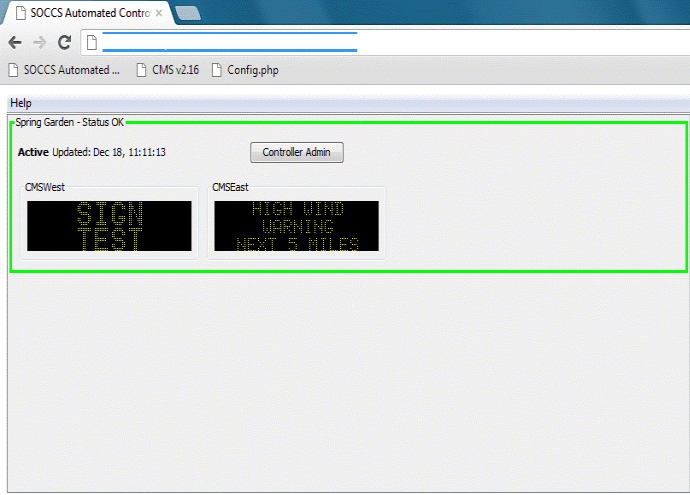
Here is the SOCCS ASWC admin screen with the Input Field Elements tab selected. Values of the input elements configured in the ASWC are shown in the top pane while the status of the modules and log messages are shown in the bottom two panes.
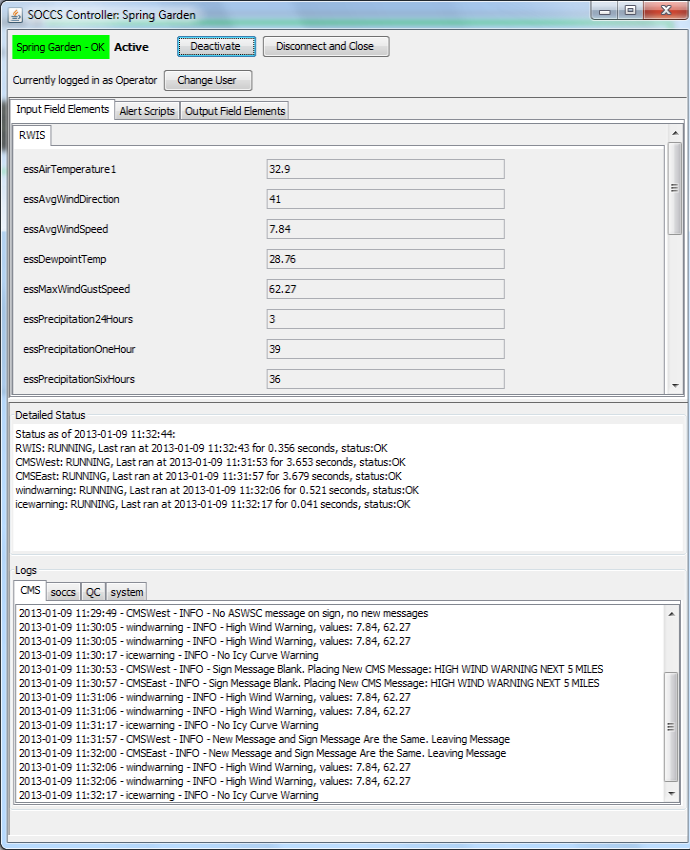
This screenshot of the admin screen has the Output Field Elements tab selected. It shows there is a message on the CMSWest sign and includes a button to allow the TMC operator to place a message directly on the sign.
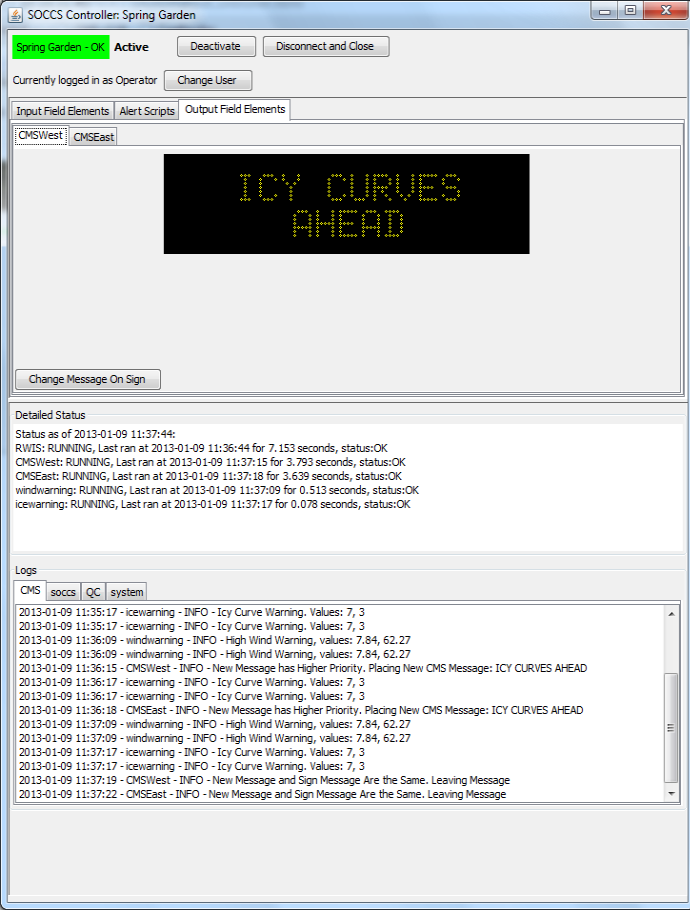
As Phase 2 draws to a close, look for another project update soon!